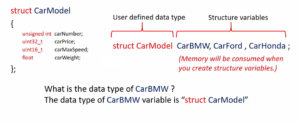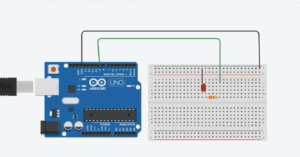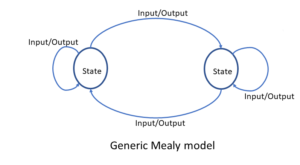Installing Microsoft VS Code and PlatformIO extension
Microsoft IDE is a great IDE, and it supports all the OS platforms like Windows, Linux, and Mac. You will not face any issues while installing that software.
How to install PlatfomIO Extension with Microsoft visual code?
→Visit the official Visual Studio Code website at ‘code.visualstudio.com,’ as shown in Figure 1.
→ Download the appropriate installer for your operating system (Windows, macOS, or Linux) and run the installer to install VS Code on your computer.
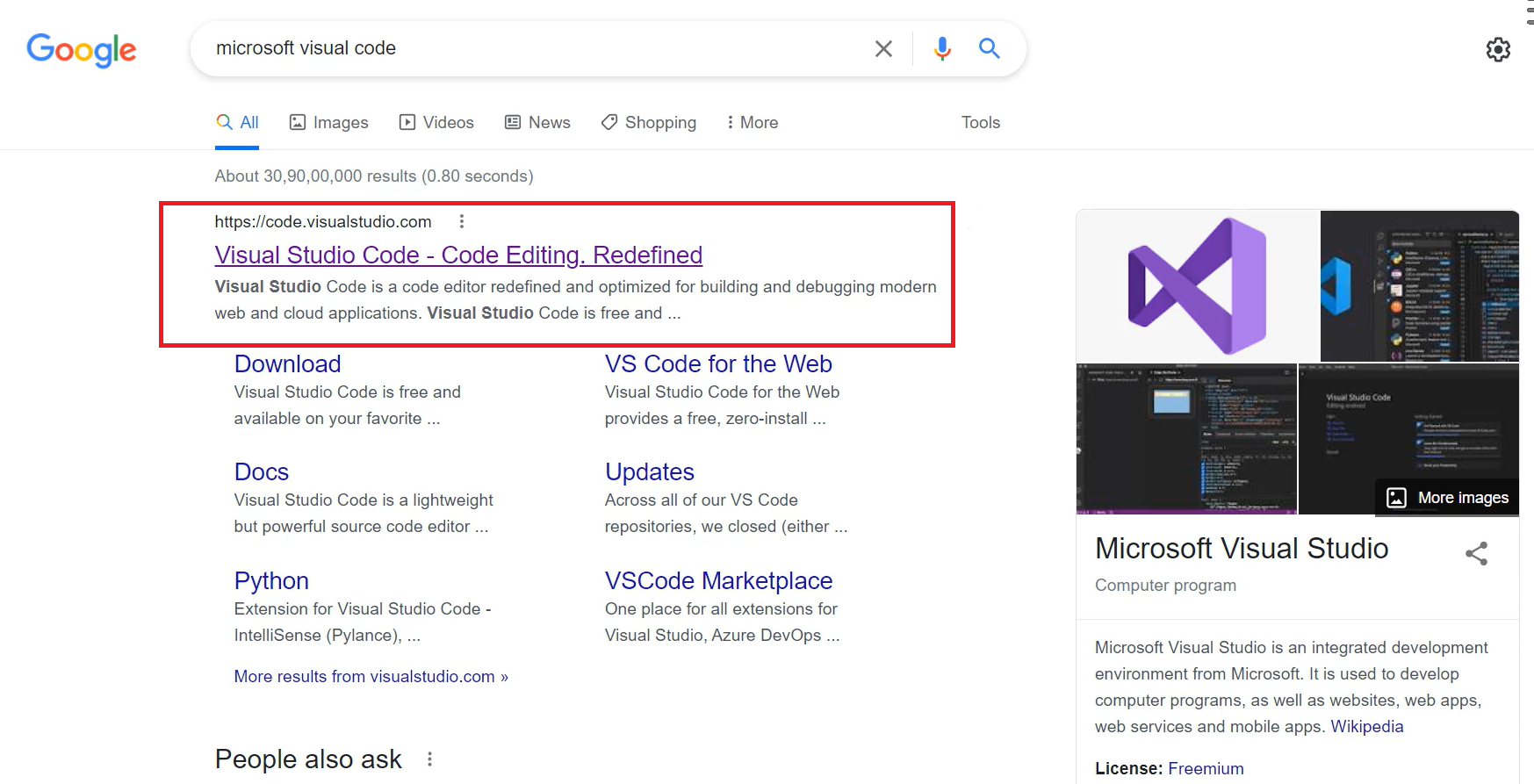
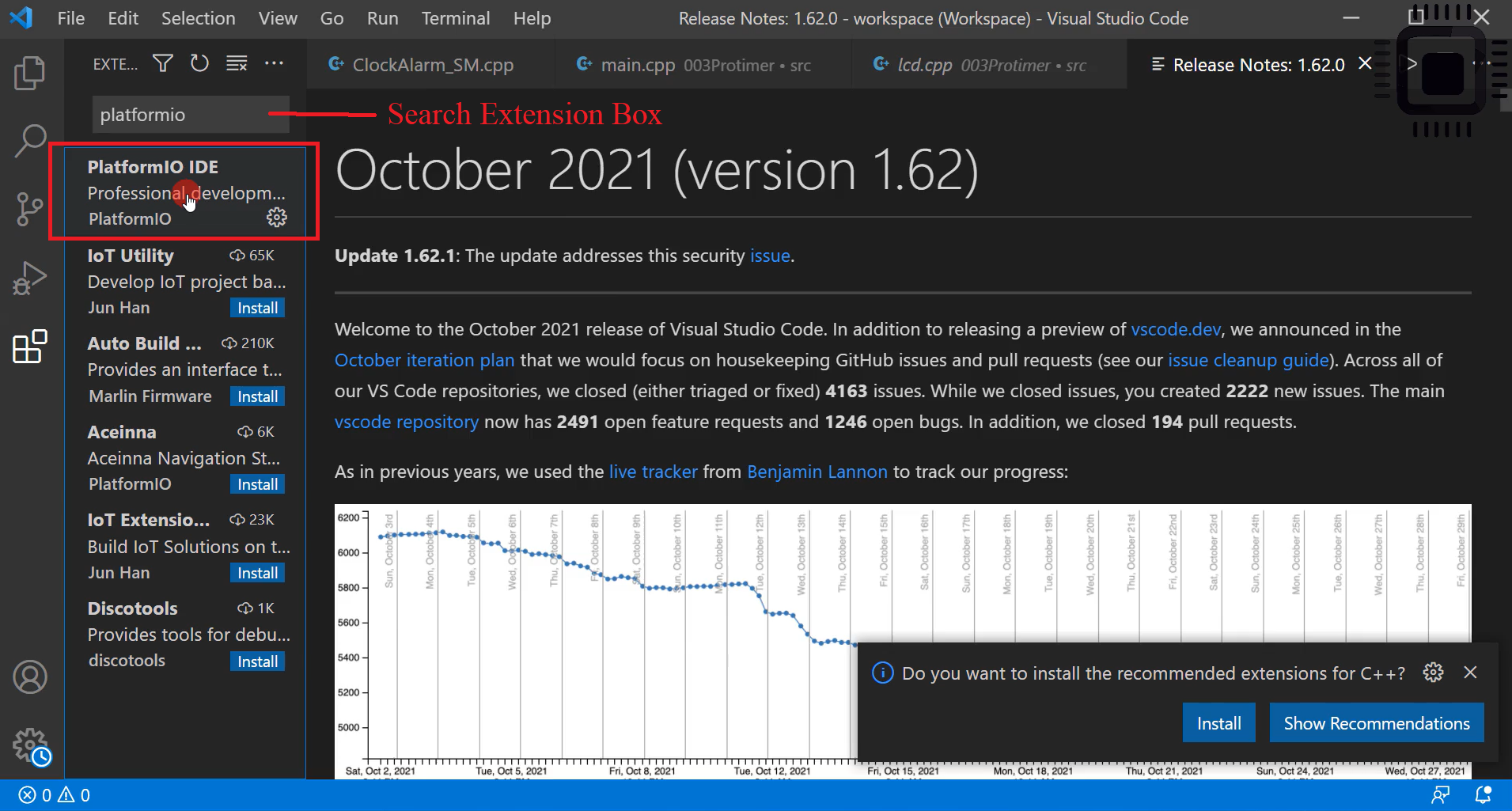
Once VS Code is installed, launch the application.
Open the Extensions view in VS Code by clicking on the square icon on the left sidebar or by pressing Ctrl+Shift+X (Windows/Linux) or Command+Shift+X (macOS).
In the Extensions view, search for “PlatformIO” in the search bar as shown in Figure 2.
Locate the PlatformIO IDE extension from the search results and click the “Install” button next to it.
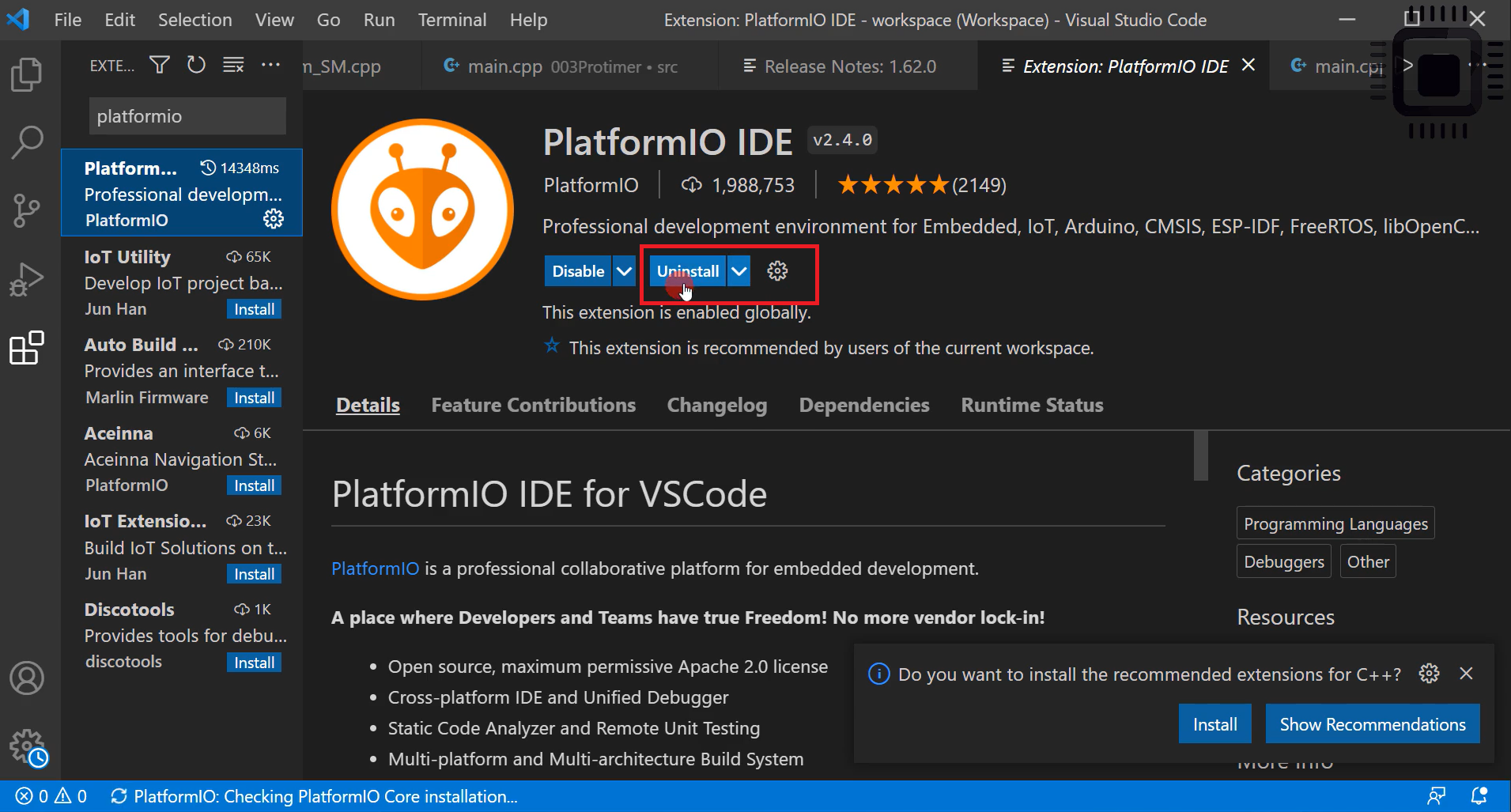
It is already installed. That’s why it is showing me the option Uninstall. But for you, you should see the install button there(shown in Figure 3) and install it.
After installing, close the IDE and then open it again or restart the IDE. And you see a message ‘Activating Extensions’ as shown in Figure 4.
And it will activate the PlatformIO Extension a what you just installed. That’s how you install the Visual code and the PlatformIO Extension.
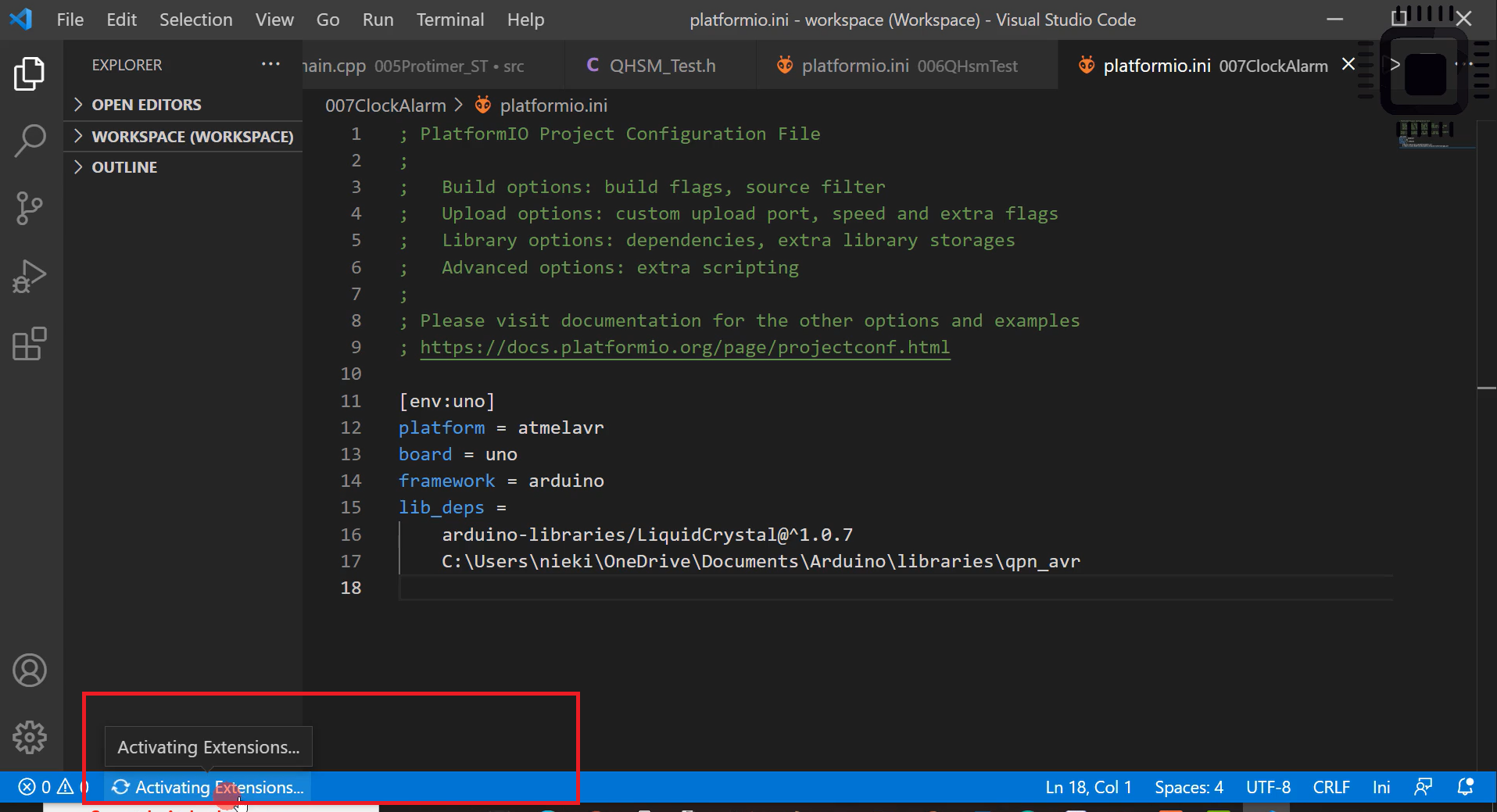
In the following article, let’s learn Create a New project in Microsoft Visual Code IDE .
FastBit Embedded Brain Academy Courses
Click here: https://fastbitlab.com/course1