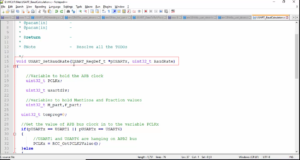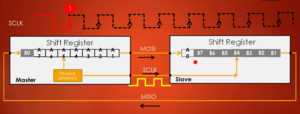Downloading STM32CubeIDE
In this article, we’ll delve into the process of installing an Integrated Development Environment (IDE) for streamlined coding and development. An IDE bundles all the essential tools required for code development, compilation, linking, and debugging. We will focus on the Eclipse-based STM32CubeIDE, tailored for STM32 ARM-based microcontrollers, developed by ST Microelectronics.
Installing an Integrated Development Environment(IDE)
- IDE is a software that contains all the essential tools to develop, compile, link, and debug your code.
- In some cases, you may have to integrate compiler and debugger tools to the IDE manually.
- Throughout this course we will be using Eclipse-based STM32CubeIDE which is developed by ST Microelectronics to write, compile, debug applications on STM32 ARM-based microcontrollers.
- STM32CubeIDE is an eclipse IDE with STM32 related customization.
How to download STM32CubeIDE?
Step 1: Access the Official Link
- Begin by searching for “STM32CubeIDE” and navigate to the official STM32CubeIDE link, as depicted in Figure 1.
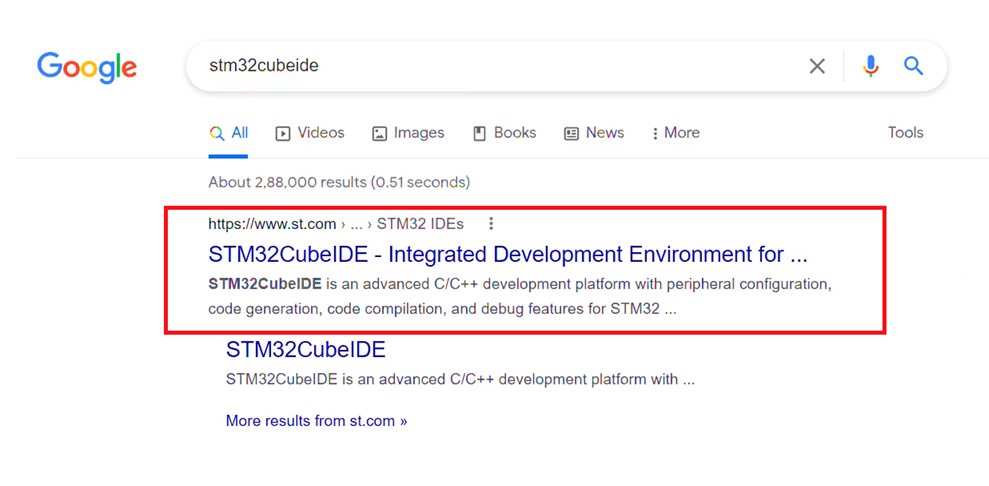
Step 2: Logging In or Registration
- At this point, you’ll need to either Login or register an account to download the STM32CubeIDE software. Or you can do one thing, click on Get Software.
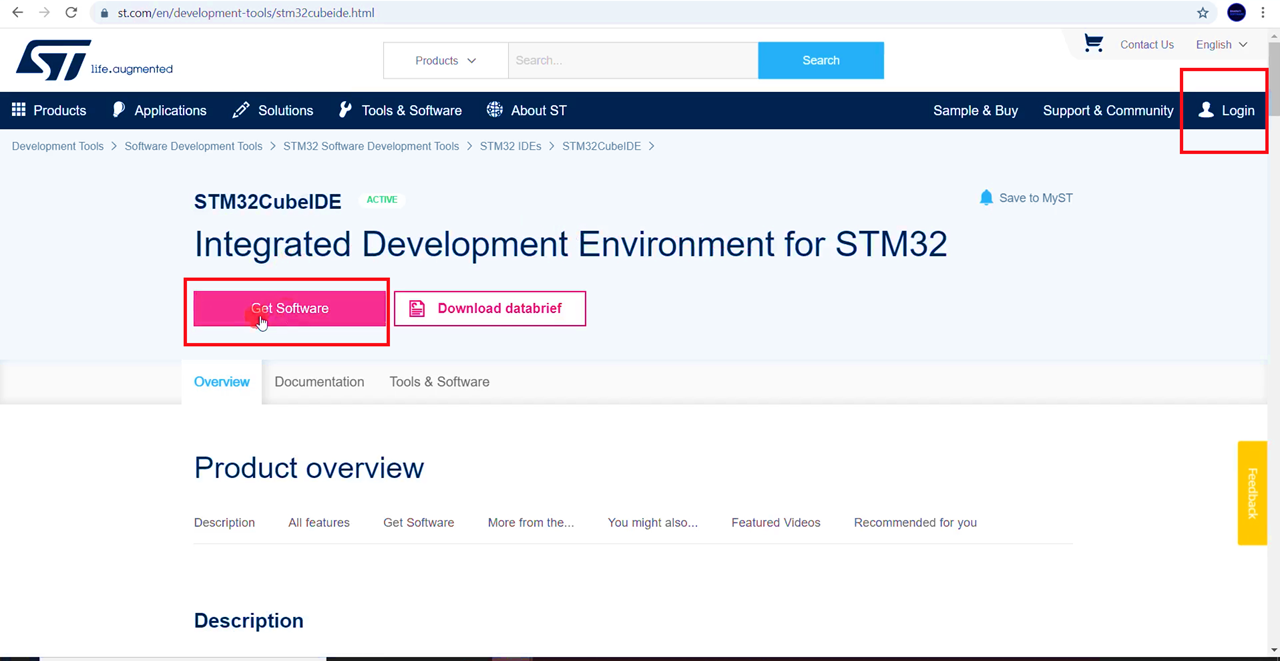
Step 3: Select Software Version
- Choose the appropriate software version based on your operating system. For instance, if you’re on Windows, select “STM32CubeIDE-Win.” The latest version is 1.8.0. Click on “Get Latest.”
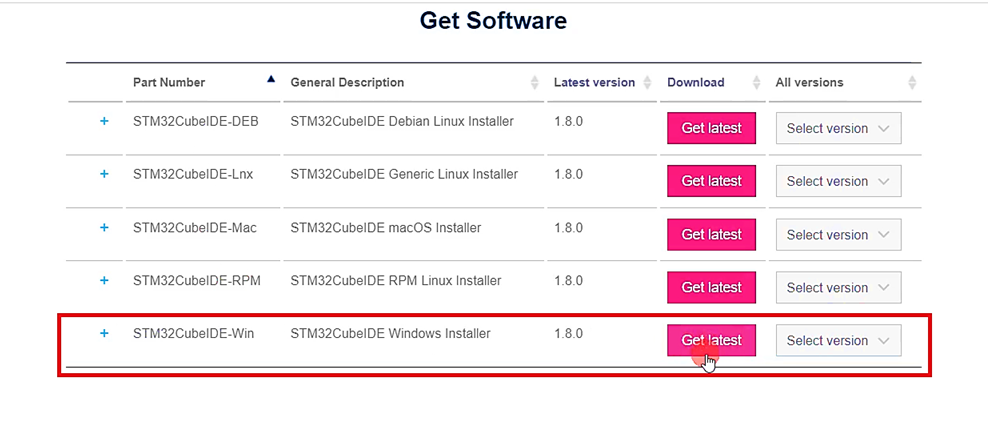
Step 4: Accept the License Agreement
- Review and accept the license agreement to proceed.
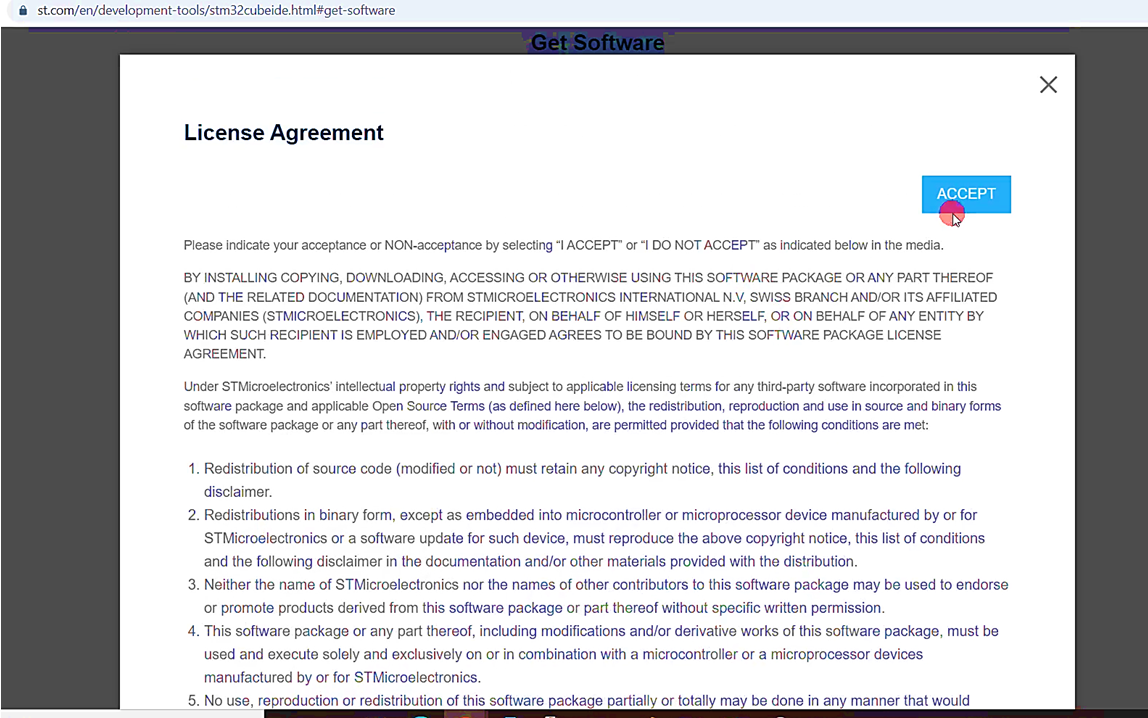
Step 5: Providing Contact Information
- Here, you’ll need to either Login or register, or provide your email address. ST will send you a download link via email.
- Enter your email and click “Download.”
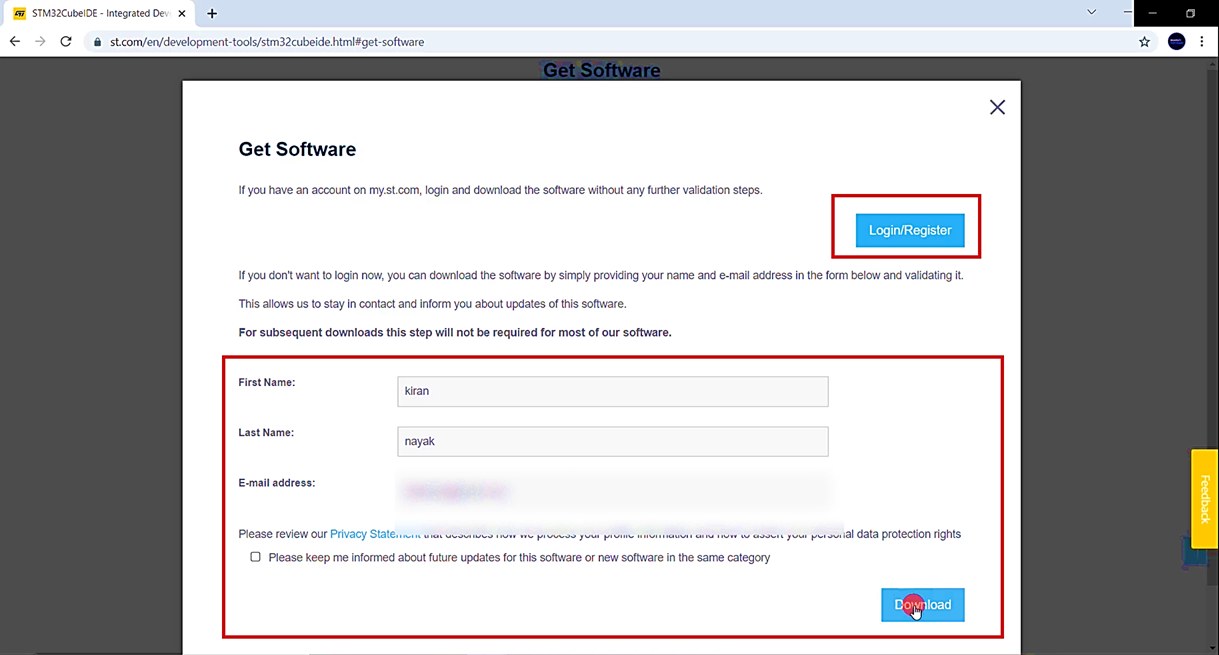
Step 6: Check Your Email
- Check your inbox for an email from ST.
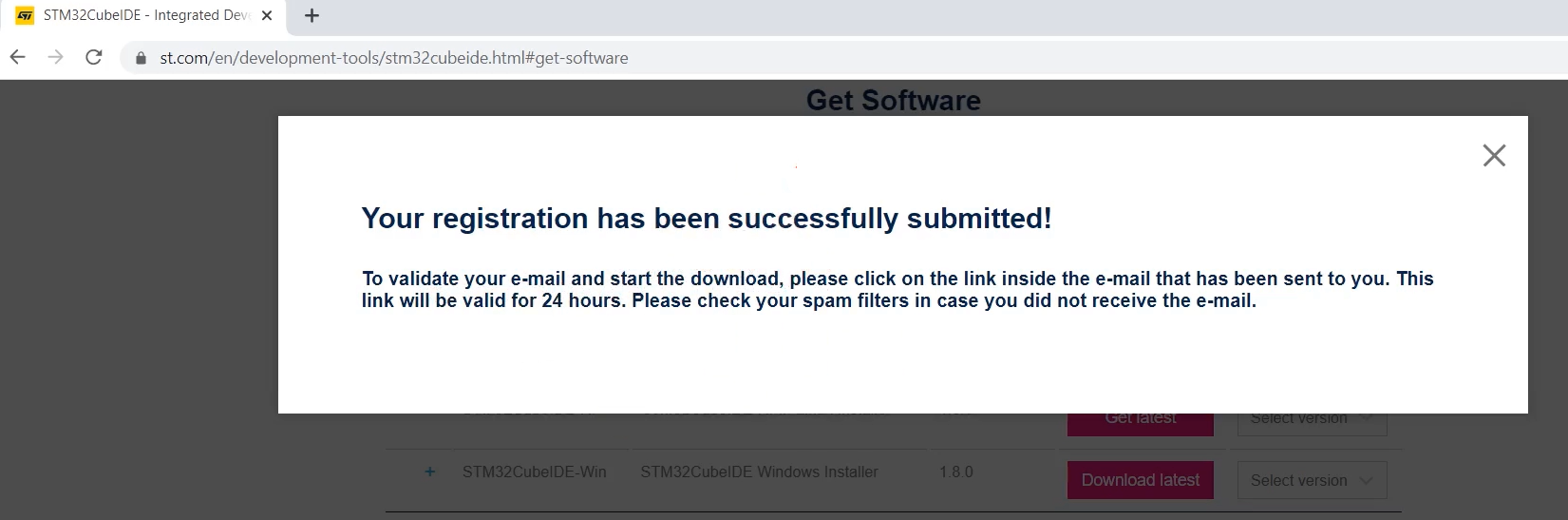
- This email will contain the subject “Start your software download.” Click on the “Download now” link within the email.
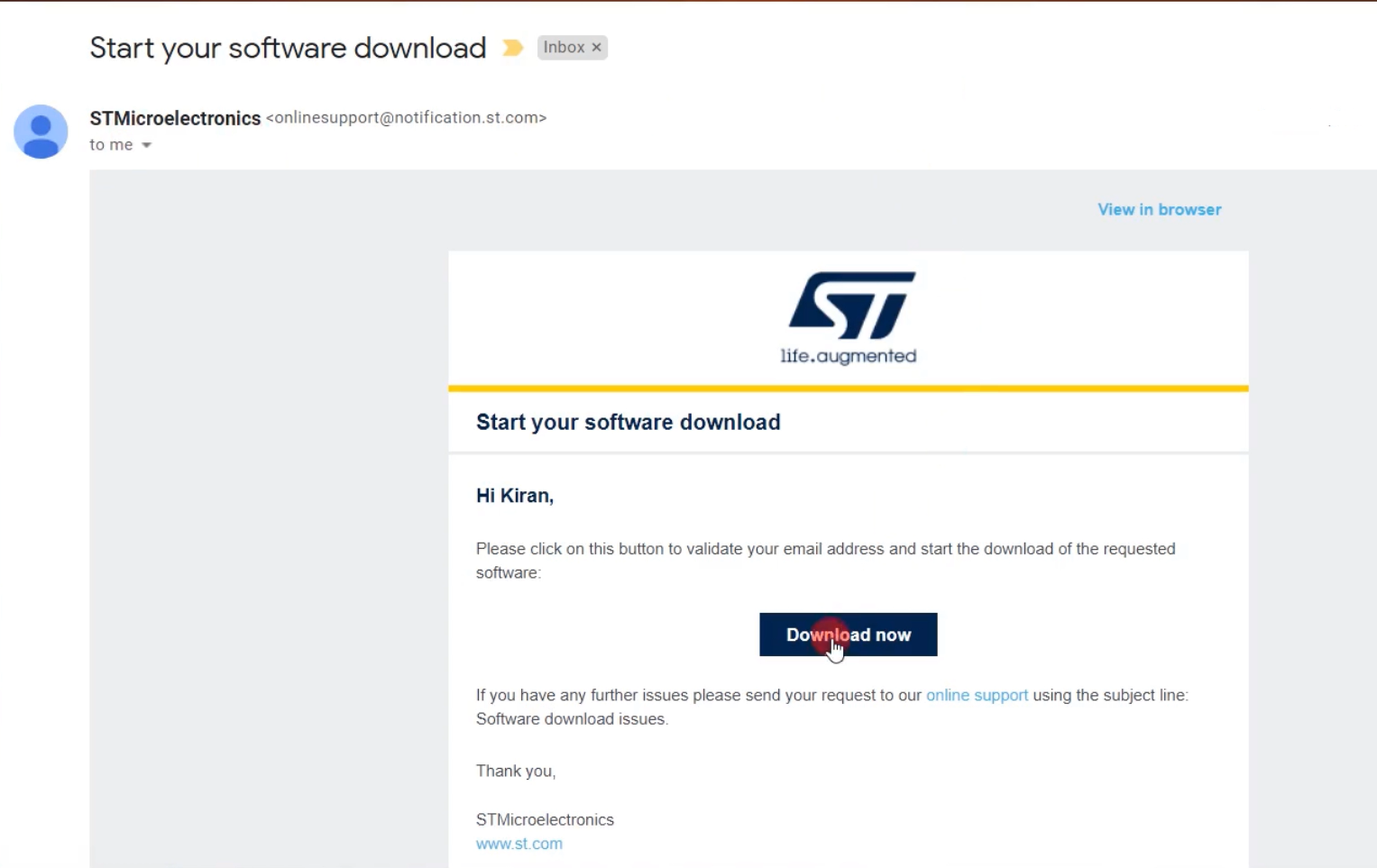
Step 7: Initiating Software Download
- Once you’ve clicked the “Download now” link, you’ll be redirected to the download page.
- Click on “Get Software” to commence the download(Shown in Figure 8).
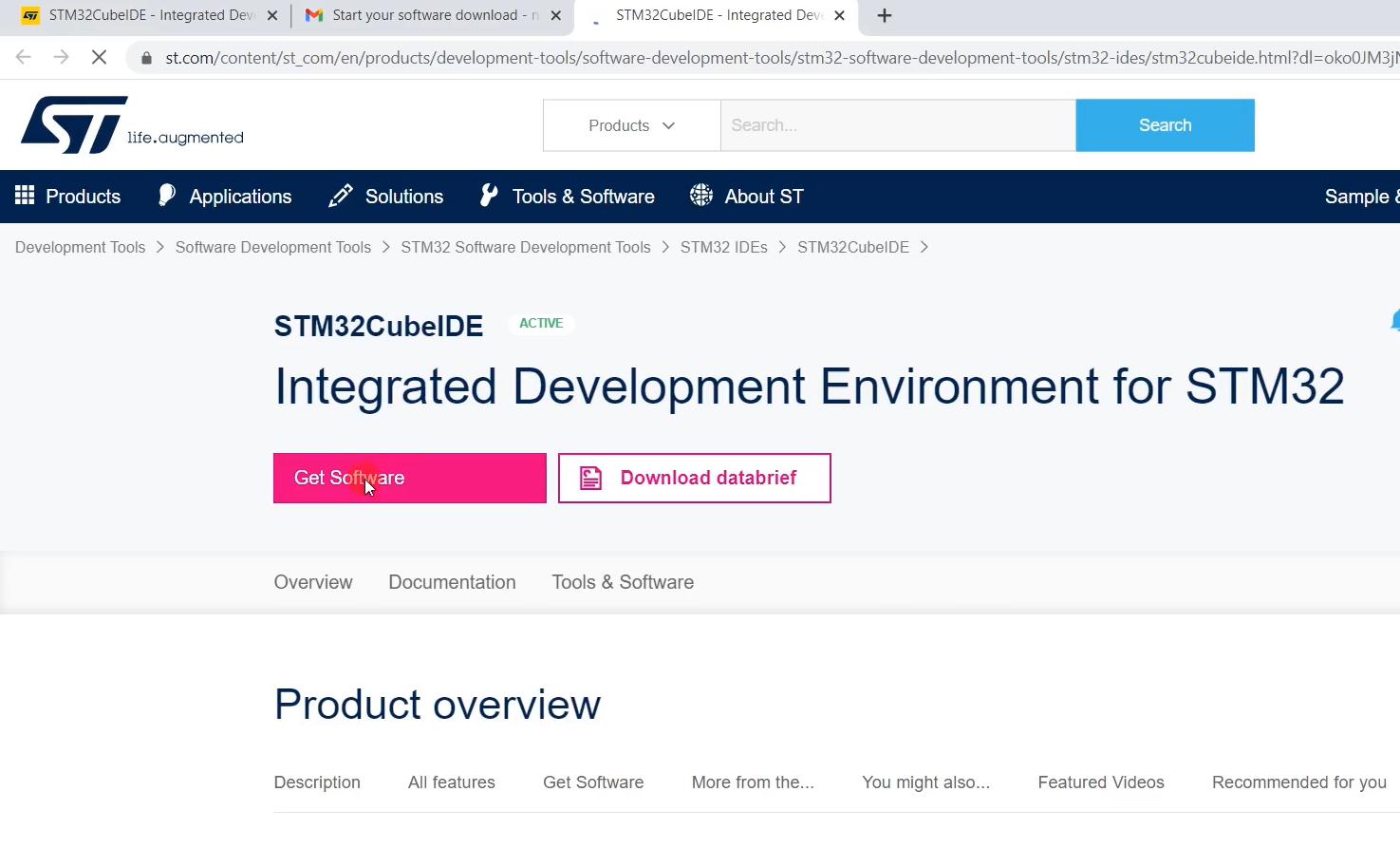
Step 8: Download Process
- As you can see in Figure 9, the download has started.
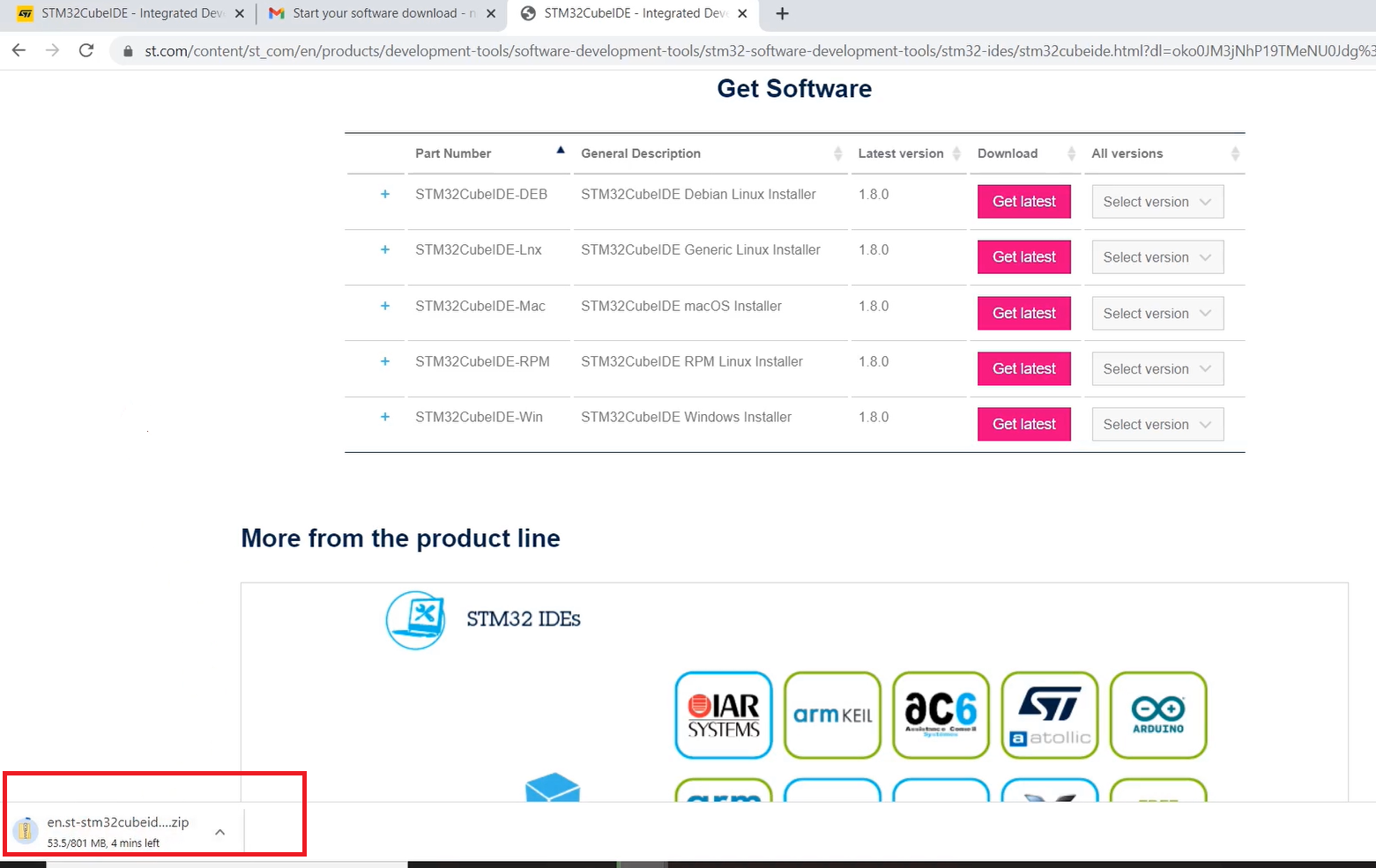
The download process is now underway. You’re well on your way to acquiring the STM32CubeIDE software. Follow these steps meticulously to ensure a seamless and successful installation of this powerful IDE.
FastBit Embedded Brain Academy Courses,
Click here: https://fastbitlab.com/course1