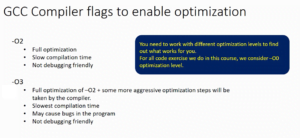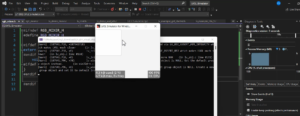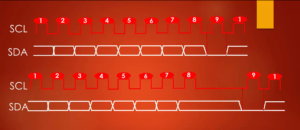Installing Gparted application
Gparted application(Figure 1) will be used to partition our SD card. This is a graphical user interface application that we will use to partition the Micro SD card.
In this guide, we’ll walk you through the steps to install GParted on your Ubuntu system, ensuring you’re ready for your next project.
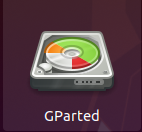
Step 1: Accessing Ubuntu Software
Begin by navigating to the ‘Show Applications’ menu, as illustrated in Figure 2. Here you just type “soft” or “software.”
And it go to Ubuntu software.

Step 2: Search for GParted
Inside the ‘Ubuntu Software’ interface, locate the search box and enter “GParted,” as demonstrated in Figure 3.
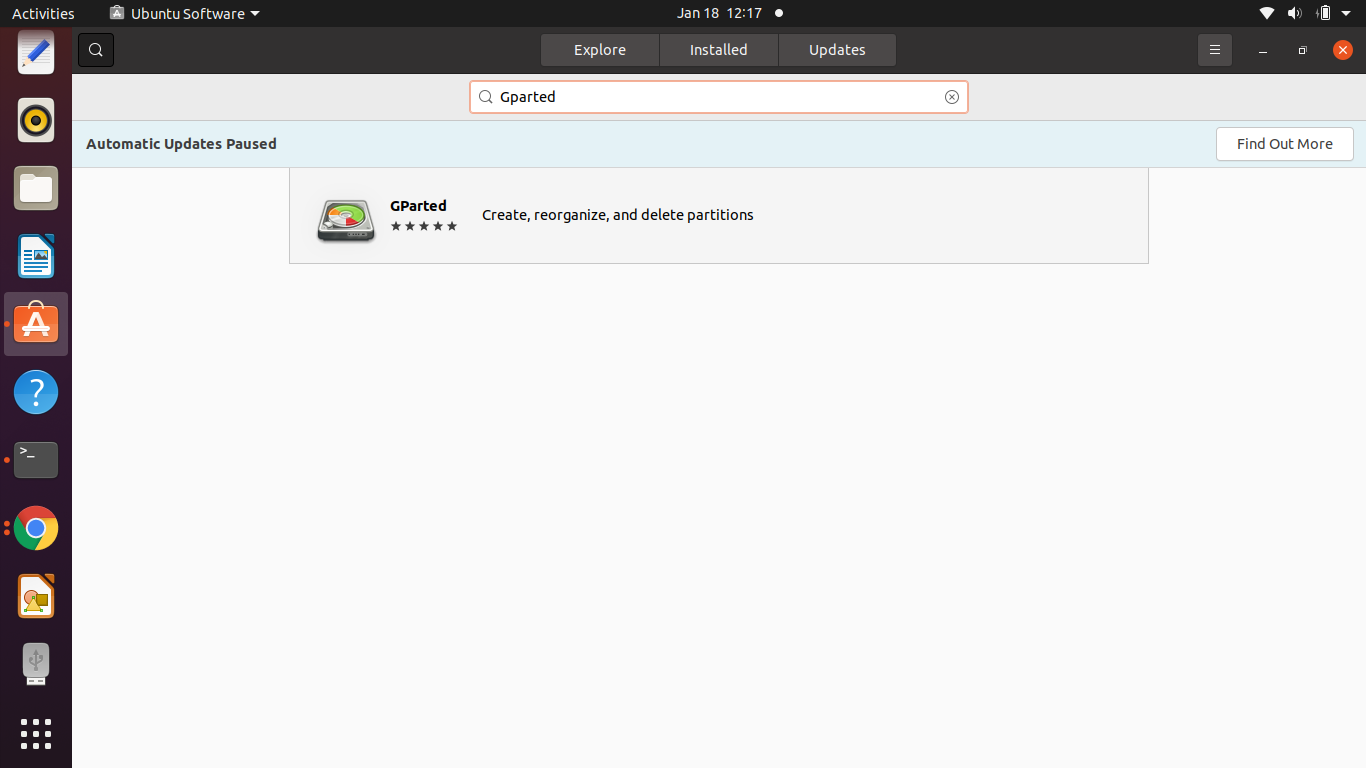
Step 3: Installing GParted
For most users, you’ll find an “Install” button associated with GParted, as highlighted in Figure 4. Click on this button to initiate the installation process.
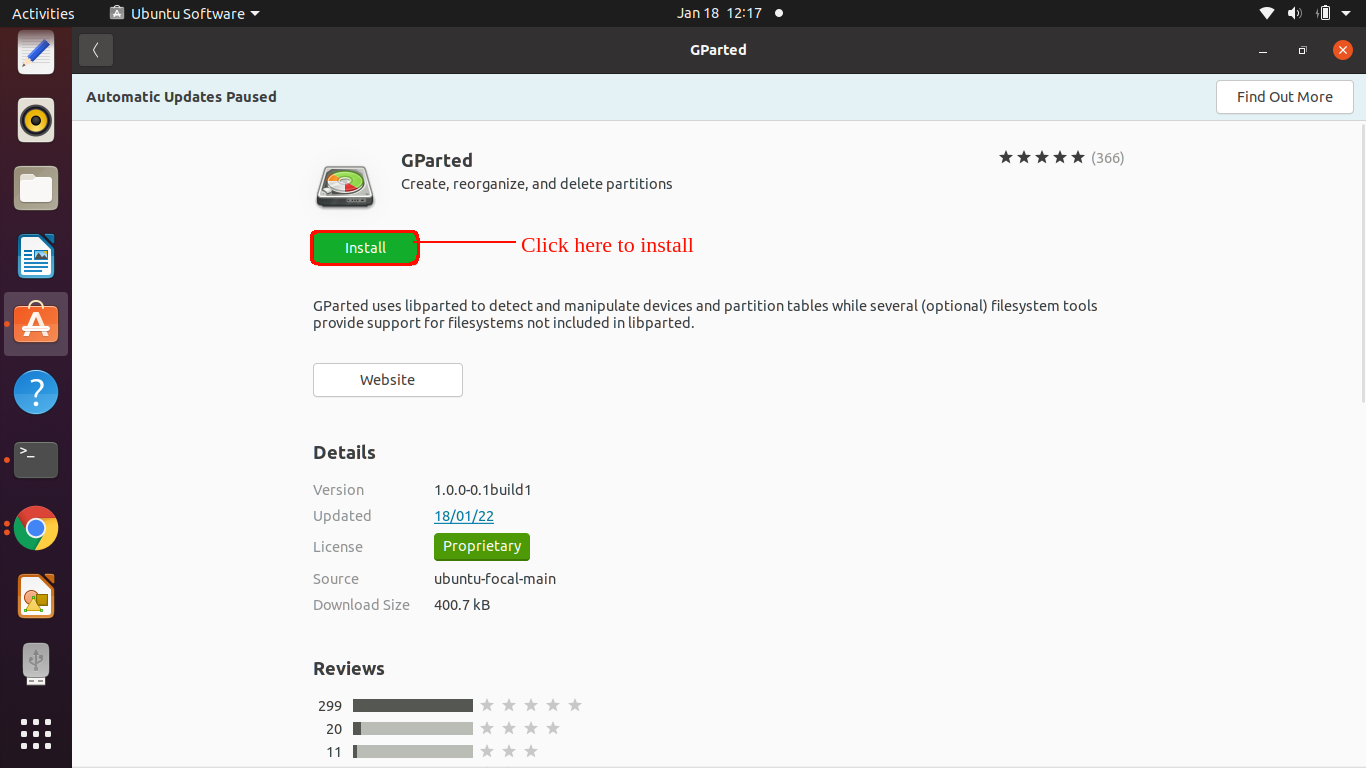
GParted is an incredibly versatile tool that not only allows you to partition SD cards but also hard drives and other storage devices. It’s a must-have for anyone working with storage management in Ubuntu.
Once the installation is complete, you’ll be well-equipped to manage and manipulate your storage devices with ease. Whether it’s for system optimization or data organization, GParted simplifies the process.
FastBit Embedded Brain Academy Courses
click here: https://fastbitlab.com/course1