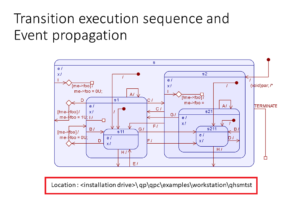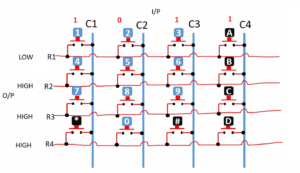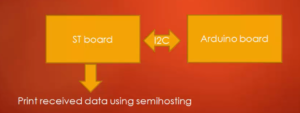Installing STM32Cube IDE on Linux
In this article, we learn about how to install STM32Cube IDE software on Linux.
Now let’s extract this STM32Cube IDE software, as shown in Figure 1.
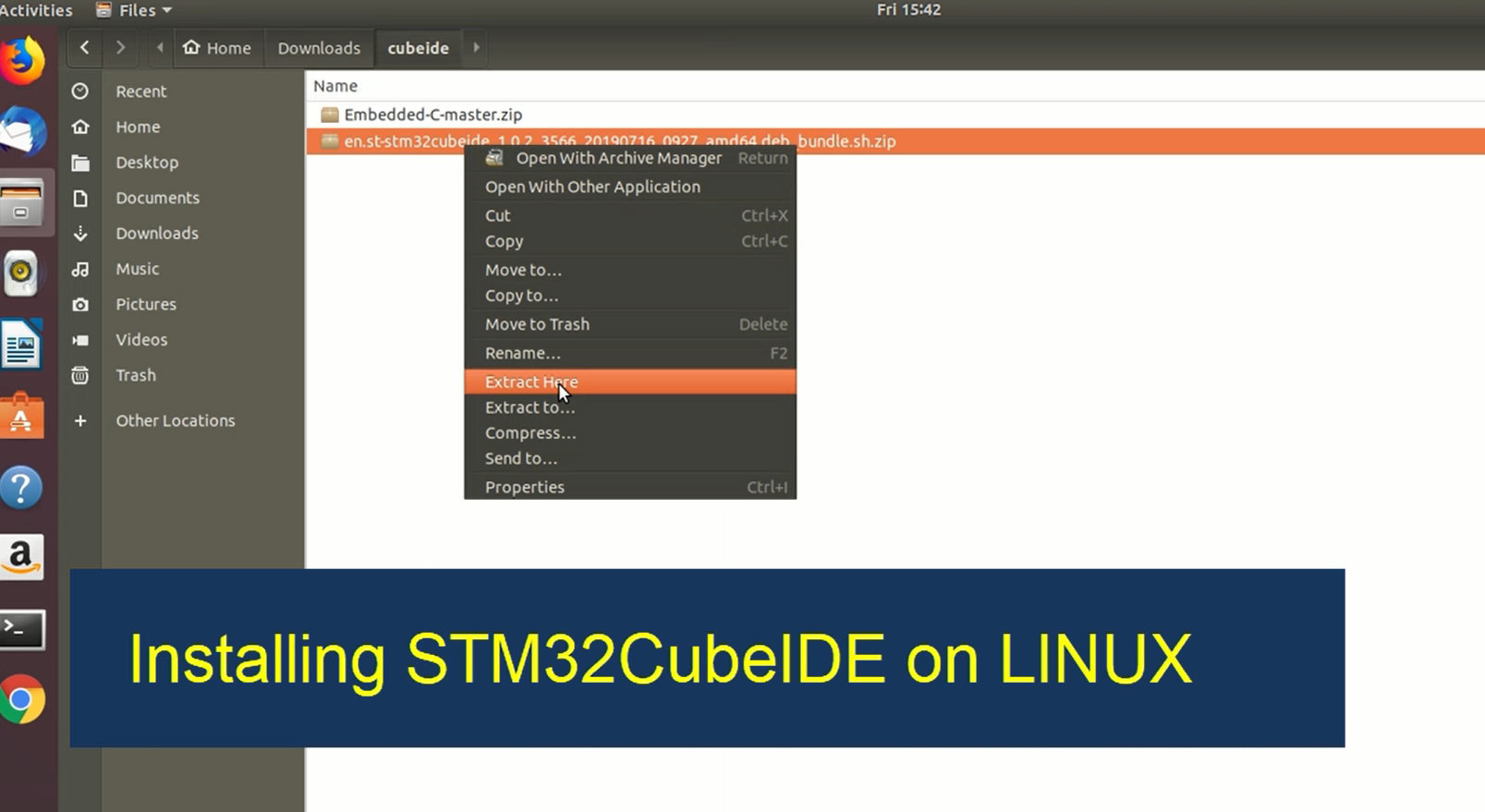
You have to go under this folder, as shown in Figure 2.
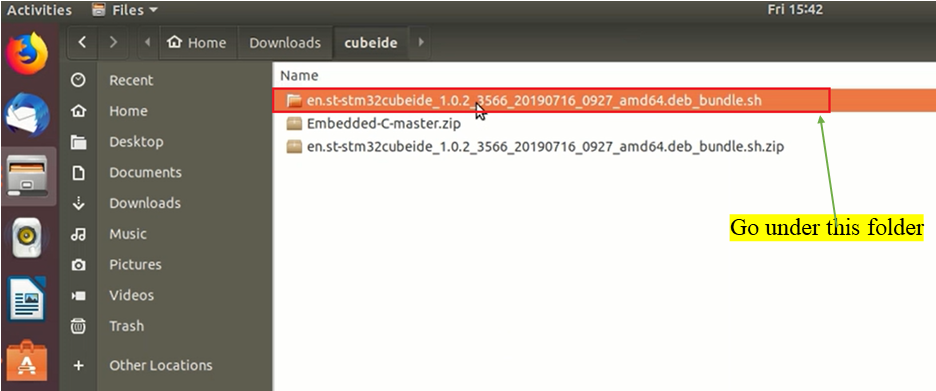
Figure 3 shows the installation script which we have to run now.
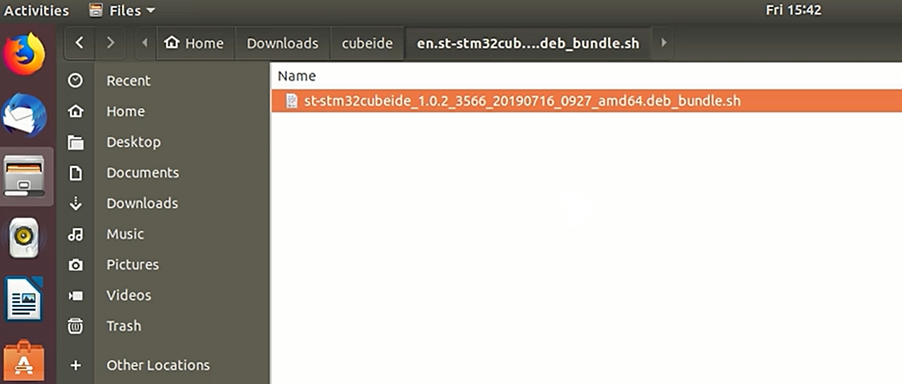
For that, let’s go to the command prompt.
- First, let’s do ls -l.
- And let’s go under this directory cd en.st-stm32cubeide_1.0.2_3566_20190716_0927_amd64_deb_bundle.sh/
- Then let’s do ls. And we have to now give executable permission to this installation script. For that, we have to run sudo chmod +x and the file name. Press Enter. (shown in Figure 4)
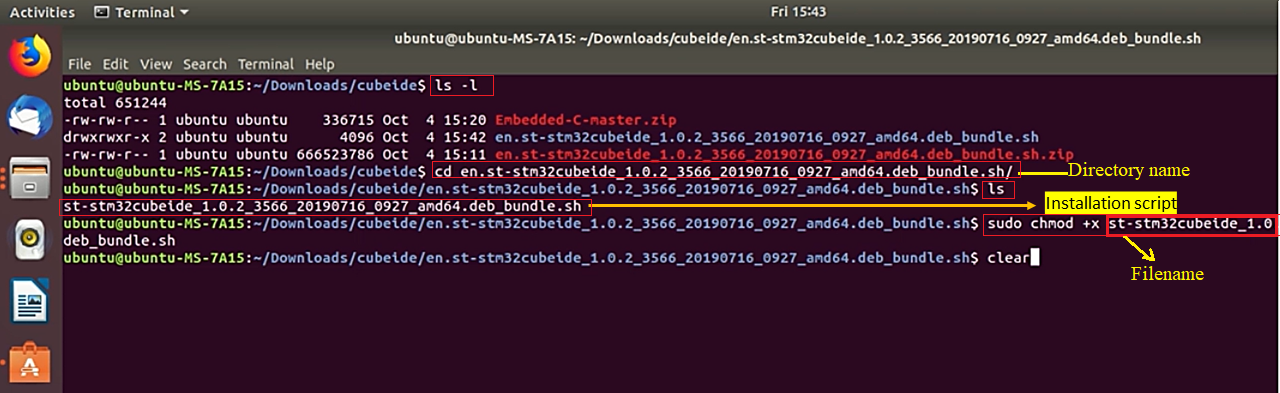
Now let’s run by using sudo ./ and the file name. So, now it is getting installed, as shown in Figure 5.
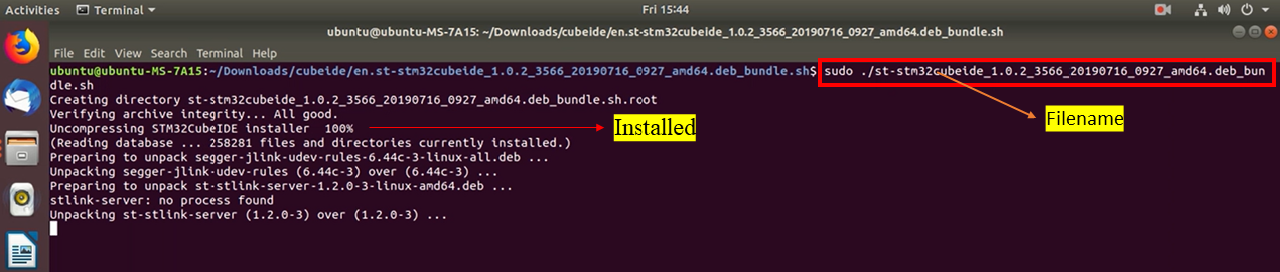
Now you have to accept the license agreement. Press the space key and type ‘y’, then press enter. The license will be accepted.
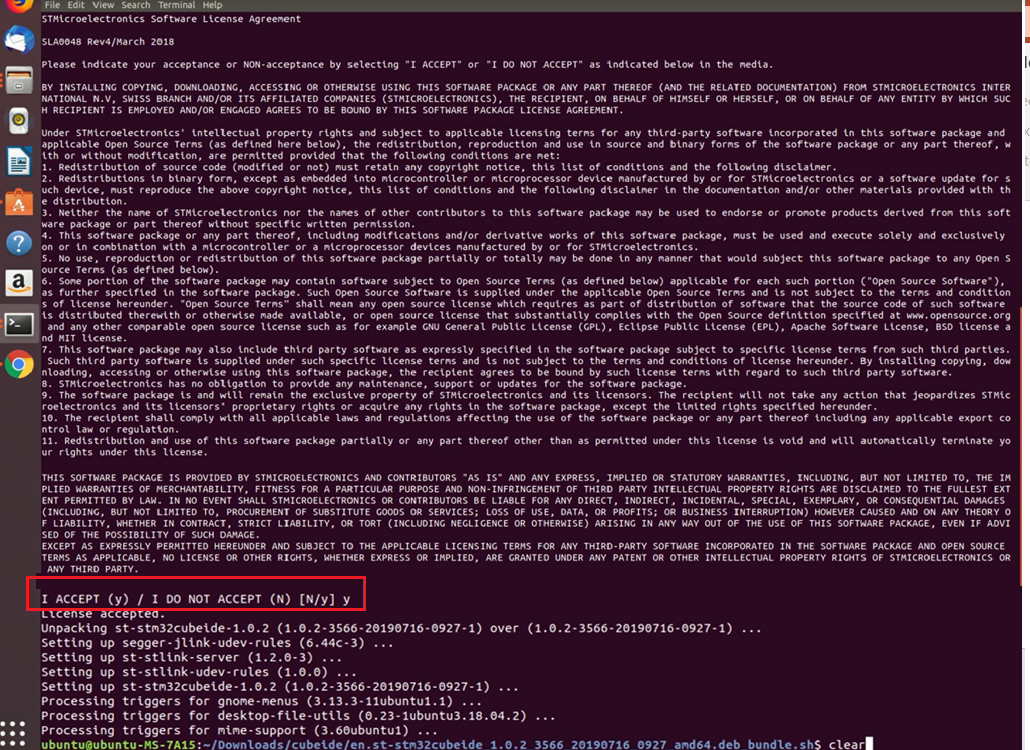
The installation takes some time. So, be patient. The installation was successful.
Let’s go to the search box and search for ST. It shows the STM32CubeIDE application. You can launch this application now.
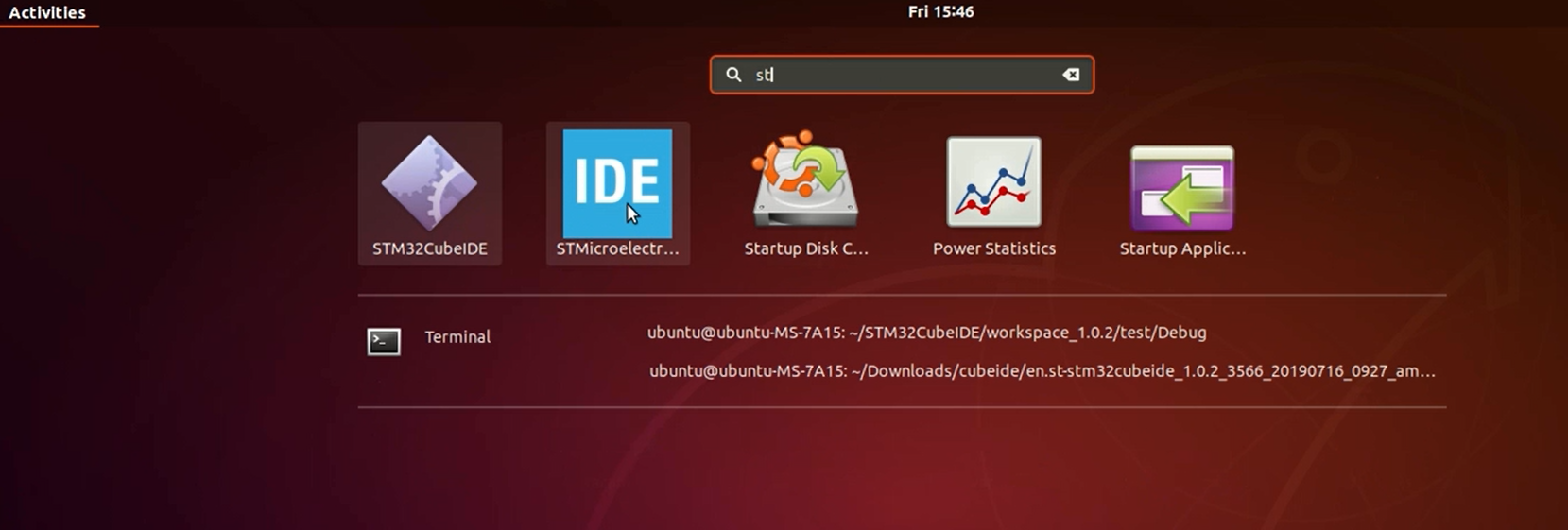
It is asking for you to open the workspace. We are not going to open any workspace as of now. So, we can press Cancel here.
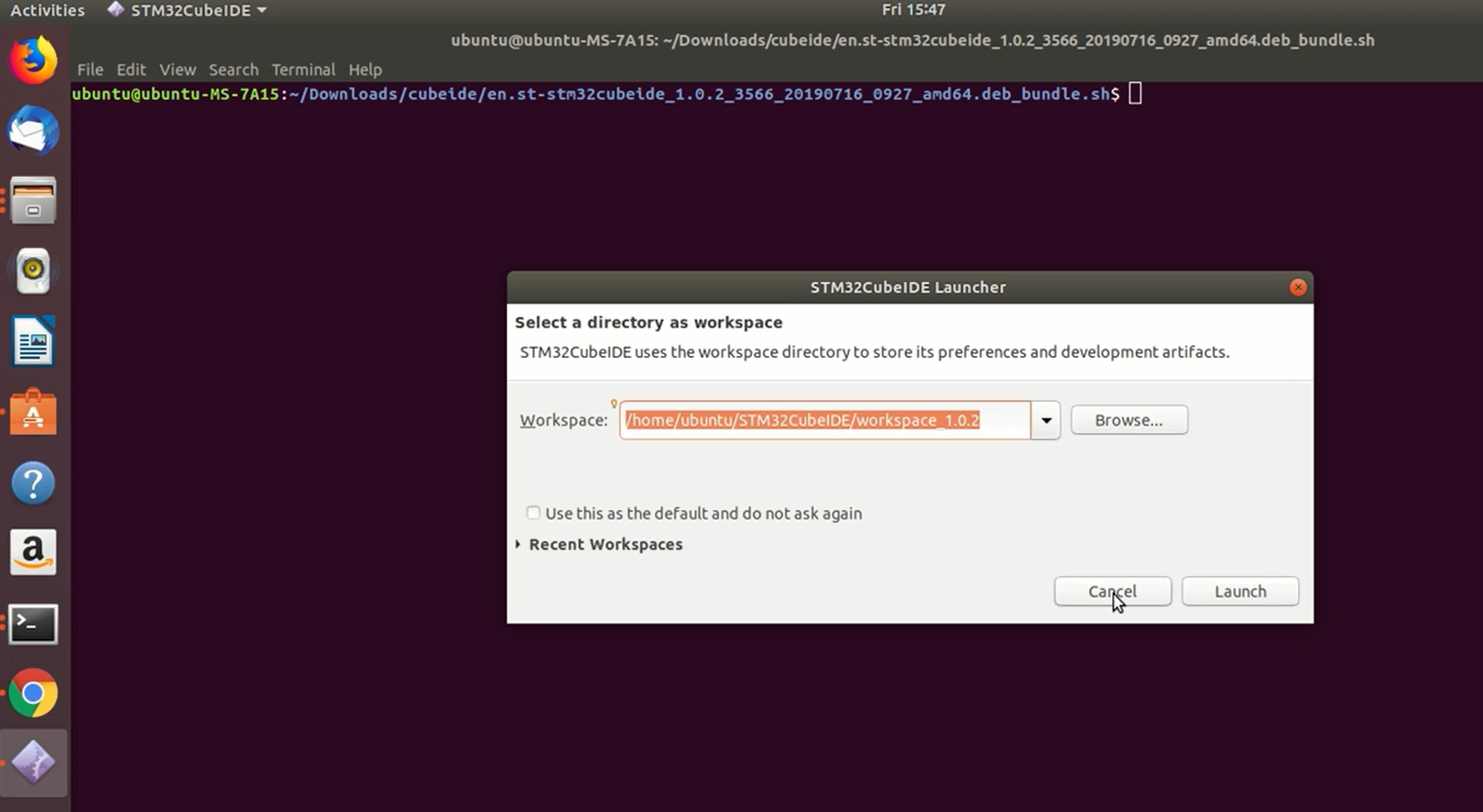
Now you just installed the STM32CubeIDE on your Ubuntu machine.
FastBit Embedded Brain Academy Courses
Click here: https://fastbitlab.com/course1