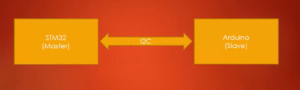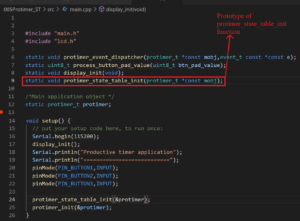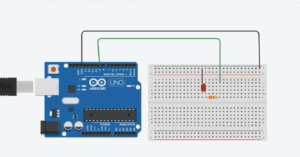Update new boot images and modules in SD card
In our previous article, we successfully completed the compilation of the Linux kernel and generated both the new kernel image and kernel modules for the latest Linux kernel version.
Now, it’s time to those images and the kernel modules on the Beaglebone Black hardware. Let’s follow the steps below:
Step 1: Copy uImage to board and then update the boot partition of the SD card.
Step 2: Copy newly installed 5.10.90 folder to board’s /lib/modules/ folder.
Step 3: Reset the board(you should see BBB boots with newly updated kernel image).
Let’s proceed step by step.
Step 1: Update the Boot Image
-
Connect your SD card to your host system.
-
Navigate to the Linux source tree directory on your host system and access the
arch/arm/bootdirectory. - In this directory, you will find the new
uImage(as shown in Figure 1). Copy thisuImageto the SD card.
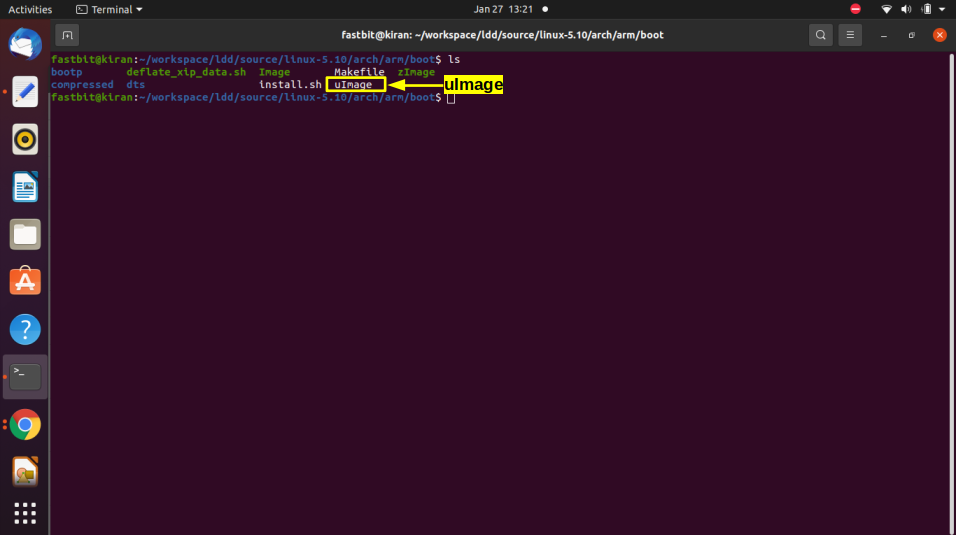
Before copying, open the boot partition of the SD card. If you find an older uImage file, rename it to 4.4.64 or any other appropriate name (as shown in Figure 2).
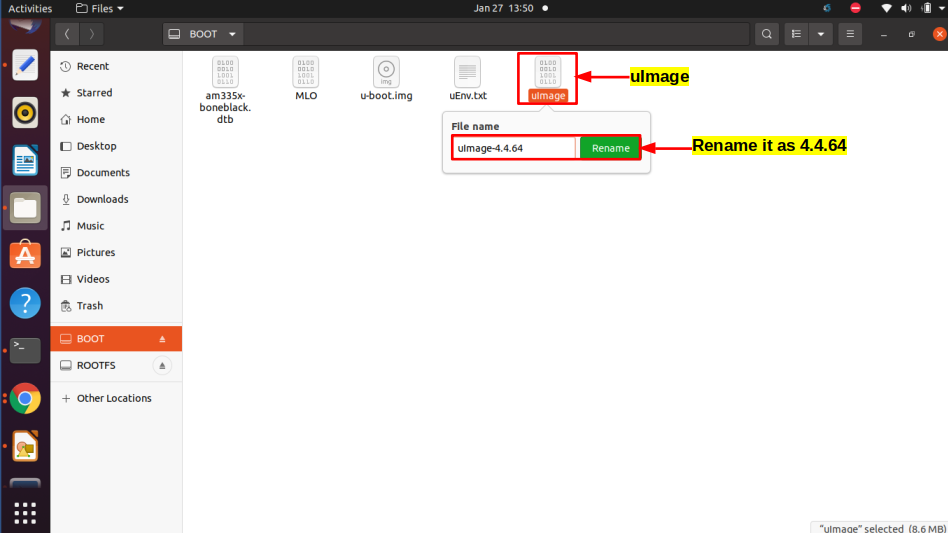
Now, copy uImage to media, your username, boot partition as shown in Figure 3. The path should be similar to /media/fastbit/BOOT/.
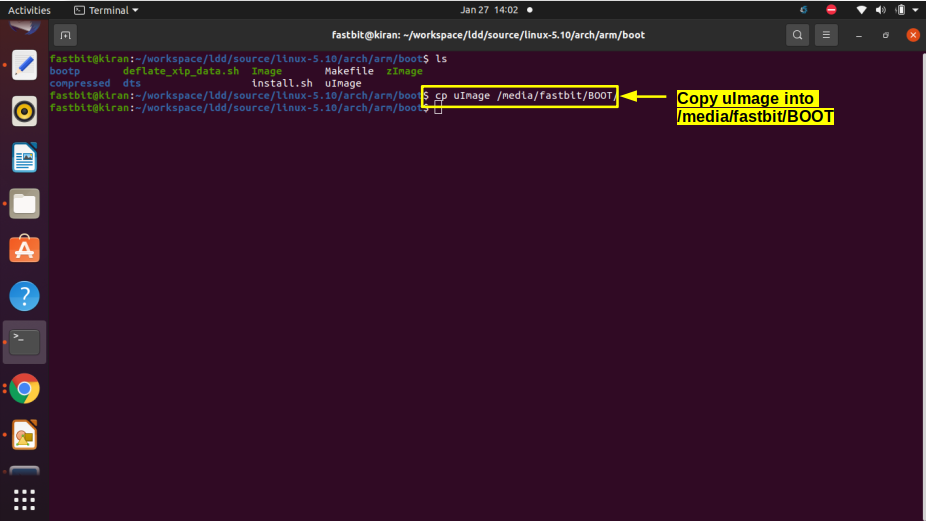
Step 2: Copy the Kernel Modules
Navigate to the /lib/modules/ directory on your host system. Here, you have to copy the 5.10.90 folder. Copy -a, select this folder, and copy this to media, your username, ROOTFS lib/modules/ You may have to use sudo here. Hit enter.
That gets copied and then run the command sync as shown in Figure 4.
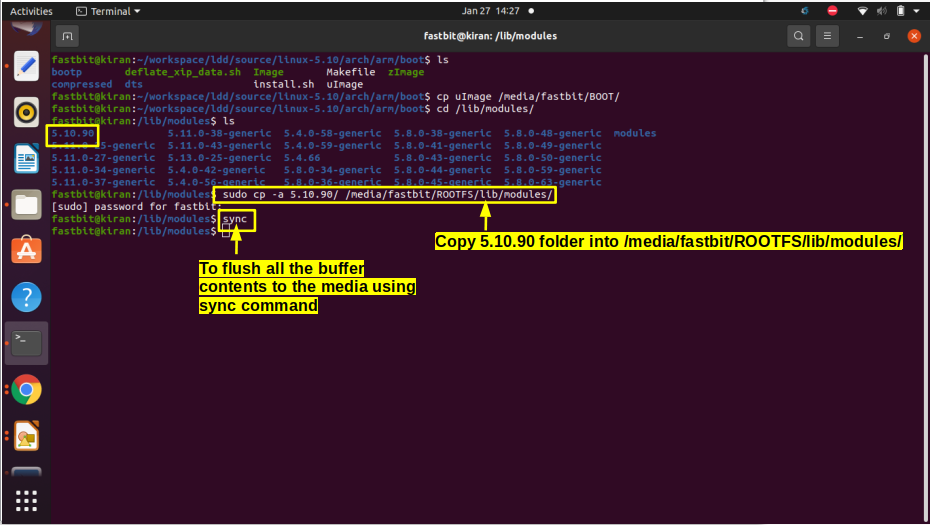
After copying, run the sync command to ensure all changes are saved.
Step 3: Verify the Update
Verify that the 5.10.90 folder is present in the /ROOTFS/lib/modules/ directory on the SD card (as shown in Figure 5).
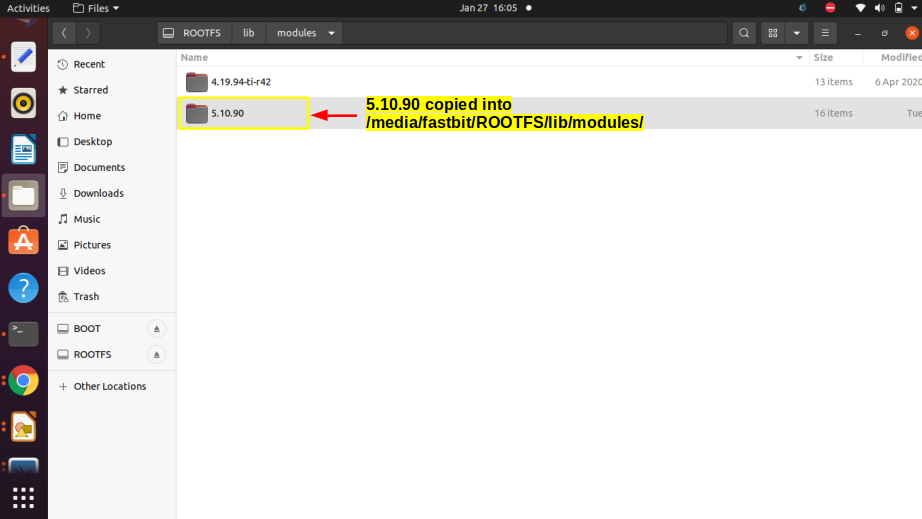
Just unmount this. Remove the SD card, connect it to the Beaglebone, and boot again.
First, open minicom. Let’s power up the board, and it is booting. You got the login. Let’s login to debian, temp pwd. After that, run the command uname -r.
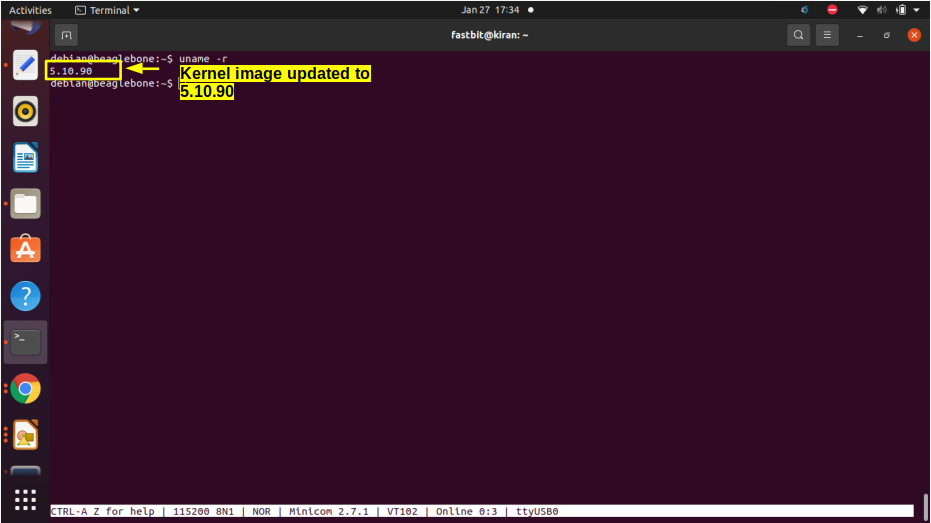
You can see that the kernel image is updated to 5.10.90(as shown in Figure 6).
Complete up to here and in the next article, let’s see How to enable internet over USB.
Get the Linux device driver Full course Here.
FastBit Embedded Brain Academy Courses
click here: https://fastbitlab.com/course1